E-book Formatting Tips: Mastering Calibre's Powerful Tools
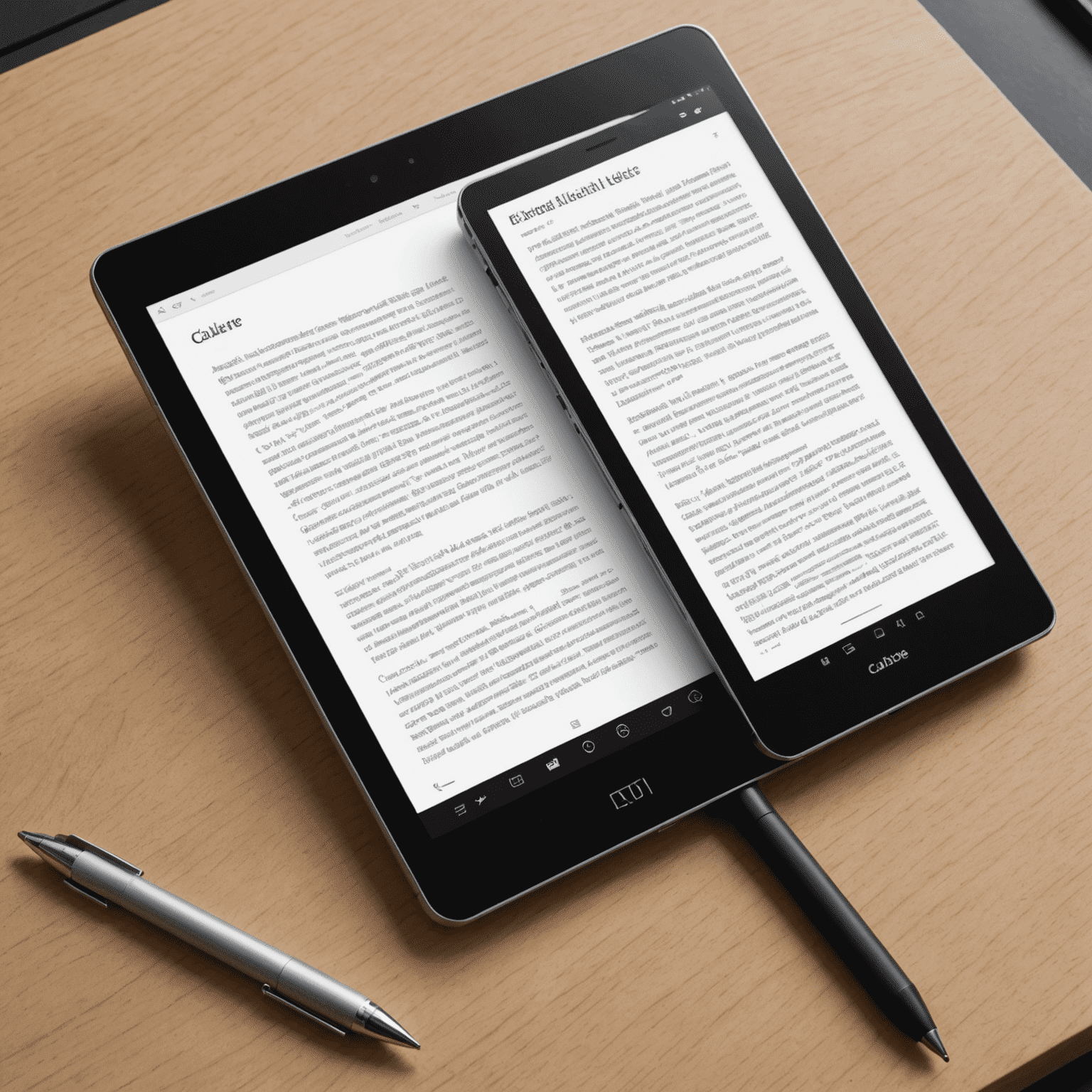
Calibre is a versatile e-book management tool that offers powerful formatting capabilities. In this guide, we'll explore expert techniques to help you create professionally formatted e-books using Calibre's robust feature set.
1. Importing and Converting
Start by importing your e-book into Calibre. The software supports various formats, including EPUB, MOBI, and PDF. To begin formatting:
- Select your book in the Calibre library
- Click on "Convert books" in the top menu
- Choose your desired output format (EPUB is recommended for most e-readers)
2. Customizing the Look and Feel
In the conversion window, navigate to the "Look & Feel" section to adjust:
- Font size and family
- Line spacing and paragraph indentation
- Text justification and alignment
Experiment with these settings to achieve a professional and readable layout.
3. Perfecting the Table of Contents
A well-structured table of contents enhances navigation. In Calibre:
- Go to the "Table of Contents" tab in the conversion window
- Set the appropriate heading levels for chapter detection
- Use the "Structure detection" options to fine-tune the TOC generation
4. Adding Cover and Metadata
Professional e-books have attractive covers and accurate metadata:
- In the main Calibre window, right-click on your book and select "Edit metadata"
- Add a high-quality cover image (aim for 1600x2400 pixels for best results)
- Fill in all relevant fields: title, author, series, publisher, etc.
5. Fine-tuning with the Editor
For advanced formatting, use Calibre's built-in editor:
- Click on "Edit book" in the top menu
- Use the HTML and CSS editors to make precise adjustments
- Take advantage of the "Check Book" feature to catch any formatting errors
6. Testing Your Formatted E-book
Before finalizing:
- Use Calibre's built-in e-book viewer to check the formatting
- Test on different e-reader devices or apps if possible
- Make adjustments as needed and re-convert
Pro Tip:
Create a formatting template in Calibre to save your preferred settings. This will streamline your workflow for future e-book projects.
By mastering these Calibre formatting techniques, you'll be able to produce professional-quality e-books that provide an excellent reading experience across various devices. Remember, consistency is key – establish a style guide for your e-books to maintain a polished look throughout your digital library.